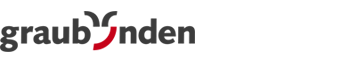Zapier: Actions
Your Zap may contain one or multiple actions. In contrast to triggers, actions have input data and output data:
- Input data: They may be filled either dynamically by output values of previous steps, or by selecting or entering a fixed value, or by any combination of dynamic and fixed values.
- Output data: They are available to any of the subsequent steps.
Action 'Create a Subscriber'
This action creates a new subscriber, defining its field values and list membership. In contrast to the "Opt-in A Subscriber" action mentioned below, this action does not start an opt-in process, but immediately creates the subscriber.
Input data:
- Subscriber field values
- List membership: Status per list, either 0 (Not Subscribed) or 1 (Subscribed)
Output data:
- Subscriber ID: ID of the created subscriber
- Create At: Timestamp of creation
- Update At: Timestamp of last update (identical to "Create At" in this case)
- Subscriber field values
- List membership: Status per list, either 0 (Not Subscribed) or 1 (Subscribed)
Action 'Opt-in a Subscriber'
This action starts an opt-in process based on the settings of an opt-in setup of your choice.
Use this action to pass your newly gained leads through a legally compliant double opt-in process. Once your contact finished the opt-in process, a new subscriber will be created.
Typically this action will be the last action in your Zap. No further action is required.
Optional: To continue processing your new subscribers once they finished their opt-in process, create a separate Zap using the "New Opt-in" trigger.
Input data:
- Opt-in Setup: Select the desired opt-in setup of your Shared Services - Graubünden Ferien account. The setup defines the opt-in mode (recommended: Double opt-in), dialog mails ("please confirm"), list membership and field values.
- IP Address
- Referer (URL)
- Subscriber field values: Zapier will offer the fields which are part of your selected opt-in setup. So please make sure to add all the desired fields into the form of your setup.
- List membership: Status per list, either 0 (Not Subscribed) or 1 (Subscribed). Zapier will offer the lists which are part of your selected opt-in setup, either at the tab "Subscriber lists" (in German "Abonnentenlisten") or in a list selection of the form.
Hint #1: Whenever you have to change the assigned fields or lists in your opt-in setup, just click "refresh fields" in Zapier let it know about the update.
Hint #2: If this action should throw an "unknown error", this typically means the settings of your Zapier action and the Shared Services - Graubünden Ferien opt-in setup don't match or the setup isn't complete yet. The subscriber list you assigned in Zapier has to be assigned in the setup as well, either fixed at the "Subscriber list" tab or dynamically as list selection in the opt-in form. If you form defines mandatory subscriber fields, you have to assign at least those fields in your Zapier action as well. And within your opt-in setup all dialog mails have to be defined. If your opt-in setup has a duplicate matching setup selected, the follow up action "Merge" has to be activated within the duplicate matching setup.
Output data:
- Opt-in ID: Corresponds to the Shared Services - Graubünden Ferien menu "Subscribers ⭢ Opt-ins ⭢ Details ⭢ Opt-in ID" (in German "Abonnenten ⭢ Anmeldungen ⭢ Details ⭢ Opt-in ID").
Action 'Update a Subscriber'
This action updates the field values and/or list membership of an existing subscriber.
Input data:
- Subscriber: Select the desired subscriber or feed in a subscriber ID at the "Custom" tab.
- Subscriber field values, special hint: If you want to update an existing field value by a blank value, use the value
__BLANK__instead of an empty value. This is required because Zapier skips empty values. You may do that by inserting Zapiers Formatter before the 'Update a Subscriber' step. Select the event "Text" and the transform option "Default value". Assign the input to the field you would like to check whether it's empty. Now enter__BLANK__into the "Default value" field. This will automatically replace empty values by the term__BLANK__for the field you selected. - List membership: Status per list, either 0 (Not Subscribed) or 1 (Subscribed)
Output data:
- Subscriber ID: ID of the updated subscriber
- Create At: Timestamp of creation
- Update At: Timestamp of this update
- Subscriber field values
- List membership: Status per list, either 0 (Not Subscribed) or 1 (Subscribed)
Action 'Find a Subscriber'
This action searches for a subscriber based on a field value and list membership and provides its current data. In case of no match a new subscriber will be created (optional).
Input data:
- Subscriber Field: Select the search target field or feed in a subscriber field ID at the "Custom" tab.
- Subscriber Field Value: Enter the search term (exact match, no "contains").
- Subscriber List (optional): Select the search target list or feed in a subscriber list ID at the "Custom" tab. If no list is provided, all lists will be searched.
Output data:
- Zap Data Was Found: Either "true" (match) or "false" (no match)
Option "Create MAILINGWORK Subscriber if it doesn't exist yet?"
If this option is enabled and no match was found, a new subscriber will be created. The input and output data are identical to the Create a Subscriber action.
Action 'Send an Email'
This action sends an email to a subscriber. In the content of the mailing, all of the Shared Services - Graubünden Ferien internal personalization functions may be used.
Input data:
- Email: Select a mailing or feed in an email ID at the "Custom" tab. The mailing has to be of type "Campaign mailing" and in "activated" state.
- Subscriber: Select the subscriber who should receive the mailing or feed in a subscriber ID at the "Custom" tab.
Output data:
- Email ID: ID of the mailing sent