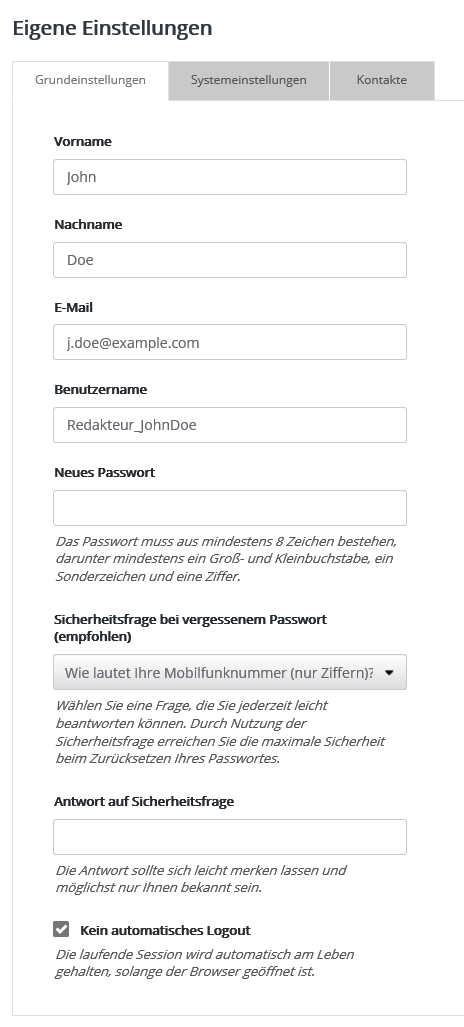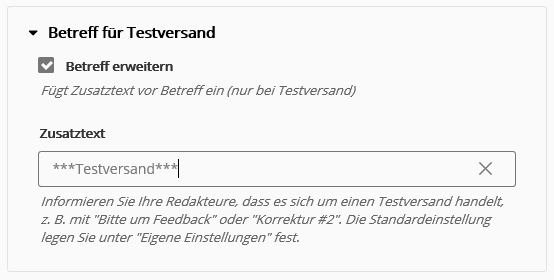Others: Custom settingsYou will find the link to your 'Custom settings' in the upper right corner of the screen below your profile picture. Here you can change your access data if necessary, select the language of the user interface or adjust other details to your liking. 'Basic settings' tab
Forgotten password: The security questionIf the 'Reset password' function is enabled in your account, then ...
Please save a security question and answer in your user data, if the fields are available. Because of this, in addition to the correct username and access to your email box, another characteristic must be fulfilled before the entry of a new password is allowed. You should use this additional security in your interest. Because unfortunately, even with the greatest caution and the use of an up-to-date virus scanner, an attack on your PC or your email box can never be completely ruled out.
Option 'No automatic logout'This option is available if the 'No automatic logout' permission is enabled in your account and for your user role. This Shared Services - Graubünden Ferien keeps the running session automatically alive as long as the browser is open. It prevents that after a longer editing time or break (inactivity) the session expires and changes made cannot be saved anymore. More technically speaking: If the option is enabled, Shared Services - Graubünden Ferien sends a signal to the browser at regular intervals and thus refreshes the session again and again. If this signal is missing for more than 45 minutes, for example, because the browser was closed, the session is automatically terminated for security reasons. 'System settings' tabSelect the 'Language' for the user interface of Shared Services - Graubünden Ferien here. 'German' and 'English' are available. Via 'Time zone selection' you can adjust the system time displayed in the Shared Services - Graubünden Ferien user interface if you are not located in Germany.
Under 'Default directory when opening contents' you can choose which of your directories is the default directory after login. As long as you do not change to another directory, the contents of this directory will be displayed and also new contents will be created in this directory. The default option is 'Show contents of all directories'. In this case, the contents of all directories are displayed together and new contents are created in the Root directory. Two possible use cases for a customized default directory are:
The following 'HTML editors' are integrated and usable in Shared Services - Graubünden Ferien:
WYSIWYG stands for 'What You See Is What You Get'). This editor provides special features for design, so you can work without HTML knowledge.
Basic settings exportHere you define the default setting for exporting CSV files, e.g. for exporting subscriber data. When performing each export, you can also choose a different setting if required. The default setting is the option 'UTF-8 for Microsoft Excel® (Unicode)', technically speaking 'UTF-8 with BOM'. This format is automatically recognized by most office applications, so umlauts and special characters are imported correctly without manual format selection. Statistics settingsEnter your own maximum values to adjust the red|yellow|green color switching of the statistics display for open rate, click rate and bounce rate to the typical values of your mailings. Only your best mailings should reach the green area. The color switching is done automatically in thirds of the entered maximum value. Recommendation: Take a note of the average values for open rate, click rate and bounces from the statistics of your previous mailings. To ensure that this average value ends up in the middle third of the scale in the future, enter twice this value as the maximum in the respective field. For example, if you enter 30% as the maximum, the values up to 10% will then be colored red, up to 20% yellow, and values above that green. You can immediately see whether your current mailing is performing above- or below average. Typical average values:
Test send defaultsThis preset is used to mark a test send directly in the subject, so that it is distinguishable from the final dispatch for your test recipients. For this purpose, only in the case of a test sending, an additional text of your choice is automatically inserted at the beginning of the subject, e.g. "Test - Please send feedback".
The default setting is initially applied to each test dispatch, but can be switched off on a case-by-case basis within the test dispatch or adjusted in the text. For example, you could use an appended number to count the correction loops ("Test #2") or to indicate the last change made ("Salutation corrected"). 'Contact' tabPlease enter the name and email address of the contact person for your account here. Among other things, we send to this address our monthly update newsletter, which informs you about the date and changes of the software update. |